- different file formats (MP4/MKV/AVI...)
- different video resolutions (720p, FullHD, UHD...)
i-DeClone actually "watches" the beginning of each movie, then uses advanced spectral fingerprints to discover similar movies by content, regardless how they are called, tagged or encoded.
Multiple movie downloads (WMV,MP4,AVI,MKV...)
Applies to
Movie collections
Step by step instructions:
➀ Connect devices to scan
If you want to scan external disks, connect them, or just scan your PC folder contents. Click on Start scan toolbar button to begin. Then click Start new project to setup scan settings from scratch.➁ Scan options
|
First setup the options for a 90% similarity search for Movies, scanning your local hard and external hard disks, as in the image to the right. Make sure the advanced settings are set to Compare file content as in the
previous example. If your movies are in different formats (MKV, AVI etc), also clear Files must have same extension.
i-DeClone will read all the movies in the selected folders, and order them by length (duration). Those that are of similar duration will be compared by content for similarity. Some heavy-duty math is involved but you don't need to worry about it! By examining the movie content, i-DeClone can see through cryptic filenames like Proxima.2019.BDRip.x264-SCARE[TGx].mkv and missing artist and director tag information, and discover duplicate movies by "watching" them. All set, click Start scan and wait for the results.
i-DeClone finds more similar movies and does so quicker than similar programs you may have heard of.
Here is a review for the best duplicate movie file software. |
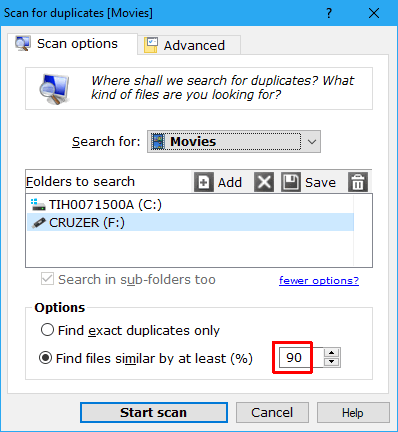
|
➂ Mark and remove duplicates
Use the checkboxes to mark duplicate items for removal, then remove them to clean up space. Use Mark wizard to choose the originals (which will be kept). Finally click Clean-up button to start deleting the marked duplicates. This is a standard procedure explained in detail in the documentationFor varying quality video in particular, mark wizard has options that let you choose which resolution to keep, so you can go for bigger files (better quality) or for smaller files (not as good quality but taking less space).
If you keep movies in separate folders, each movie in its own folder, you would probably want to remove the entire folder (which includes e.g. subtitles and other secondary information) and not just the movie file itself. Use Swap with folders command to switch from movies to their parent folders.
 Here is a demo video that explains duplicate movie search
Here is a demo video that explains duplicate movie search
